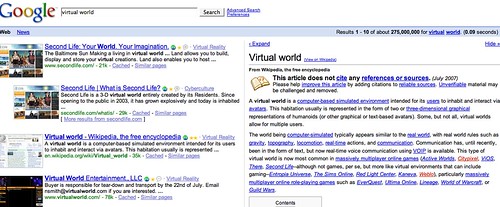These are not my own ideas – they’re bits and pieces of things I read this week that I have found useful. I’m so thankful for folks who freely share their knowledge on their blogs. This post is more a reminder to myself about the things I have found and need to put to work.
Gmail – I love it and use it all the time. I read a post this weekend though that made me slap my forehead. I send email to myself On links that I want to check out later or if I’m on the PC and find something that pertains to the mac or linux, I email it to my Gmail account so I can refer to it when I’m on the machine it relates to. I often forget about the post or forget which post it is and I have used the search function in Gmail to find it later but semantic keywords or tags in my subject line to make the process easier and quicker. I will from now on! The article I was reading suggested using the Google toolbar for the Gmail it option. I have resisted this one little Google option thus far but I may have to give it another look.
FireFox – I have used FireFox for several years. The only time I use IE is when I need to check for updates on a PC. I constantly have multiple tags open and in the morning, after I have made my latte and I’m ready to spend a few moments reading and waking up before the rest of the family starts to appear, I open my usual morning reads. Gmail, my work email account, google homepage, and DIGG, and sometimes the local paper. I have a brand new folder on my bookmarks toolbar named MorningReads that contains the bookmarks to those items. When I click on the folder it lists them with one extra item on the bottom – Open All in Tabs. I can now click that one item and all my usual links open in tabs across my browser window. As I excitedly tell my kids about this little trick they roll their eyes and tell me I’m such a geek. They think that they are insulting me but I can’t help it if the idea of clicking once instead of four times makes me grin!
Google Notebook – I have been using it for several weeks and have fallen in love with it. You can install an extension so that you can right click on any webpage and a contextual menu item called Note-it is now a choice. “Noting it” saves it to your Google Notebook. It can be an entire webpage, a picture, a quote, a URL or anything else you can right click on. I have been saving items to one big notebook, knowing there had to be a better way to organize but not knowing quite how. This weekend I learned that you can drag-and-drop anything anywhere in the notebook. I spent the last hour creating new notebooks, adding section headers, and dragging things around to organize them. You also have the choice of keeping your notebook private or sharing it publicly. You can export items directly to Google docs and spreadsheets, you can print a notebook, and you can add a note and just type or paste a note directly into the application – great for research, organizing a project, or collaboration. If you have a Gmail account you automatically have access to this application and if you don’t have Gmail it’s worth it just to have access to all the Google apps. I still use a main notebook to capture and then open my notebook and move things around to make them easier to find. I also have the Google Notebook widget on my personalized Google homepage so everything is right there and visible which just seems to work best for me. There is a great information and tutorial Powerpoint to download here. (warning clicking starts the download)
New Online Application – Mindomo. Online mindmapping. You have to sign up for an account but it’s free. I’d like to see Google add something like this to it’s suite of apps (along with a presentation piece which I’ve already mentioned on this blog). I made a little practice map and it was very straight-forward and simple to follow.