I love Google Earth – to me it has this magic carpet feel to it. I can visit anywhere on earth in moments and often when I get there I will find that someone has taken photos of interesting sites there or I can add overlays that tell me everything there is to know about the area. I’m a Google fan anyway.
Right now a friend of mine and I are making some slides for a praise service using Google docs. I type or copy and paste lyrics onto slides and then “share” with him (which sends him an email with a click-able link to the presentation) which he then adds a background to and maybe tweaks the text a bit. When he is through he shares it back with me. We can work on it at different times, in different places and even add collaborators if we want. The slides can be downloaded and used in Powerpoint, Keynote, OpenOffice Impress, and even SlideShare.
I have not been so in love with Twitter. Twitter is an application that lets you constantly add a few words about what you are doing at the moment. I see how it might have it’s uses (sort of) for people who have a shared interest but mine would bore people to tears. Maybe I could make it a paid subscription for insomniacs? I signed up for a free account trying to see if I could “get it”. I have even subscribed via RSS to several of my favorite education/technology/blogger “tweets”
This morning I read how several teachers are using it and was once again reminded of how creative and resourceful teachers are.
Langwitches have started a Teachable Moments Shoutout Twitter account that you can that you can subscribe to and if you have a Twitter account you can join in. You can help other teachers with teachable moment ideas or get help yourself. If you are not familiar with Twitter, this does not mean a huge lesson plan with rubrics and worksheets – these are short messages. You can even subscribe via cell phone and get “tweets” as text messages. If you are curious you can find out more on the Twitter FAQ page or the Twitter Lingo/Help page.
This Shoutout idea was inspired by Tom Barrett and his use of Google Earth and Twitter. Tom got his Twitter network people to participate in his students’ Google Earth lesson. The students had to find these people based on a few clues on Twitter.
I asked my network to challenge the children to find them in Google Earth, to search and discover their location from a few scraps of info via Twitter. Well the challenges rolled in and in a couple of hours we had 25 different people to track down.
Some of the Tweets were longitude and latitude. Others were addresses or well-known geographical sites. As the students found the locations the sent back messages via twitter to let them know they had been found. The students got experience searching and using the different layers and even the three-D buildings feature. Because they had a real purpose the focus of the class became finding real people in real places and the technology became the tool instead of the lesson.
When I was in elementary school I had a Japanese PenPal. That was our Web 2.0.
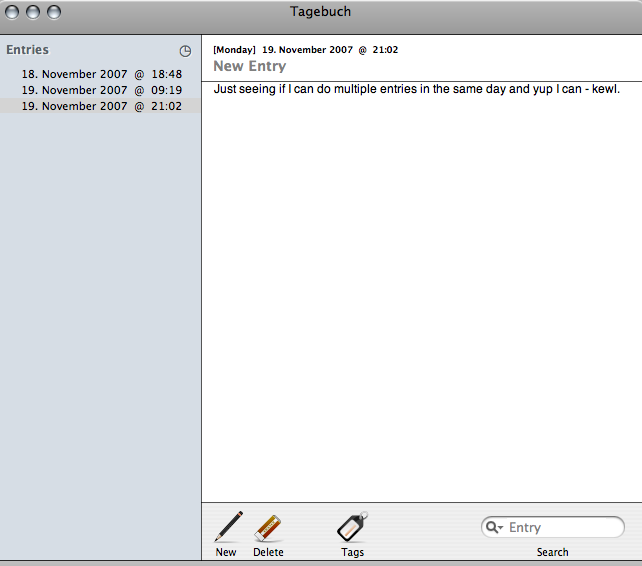
 We have no computers running Vista at school, but a few students have it on home computers. I learned I can open documents created on Vista machines with Pages on my Mac.
We have no computers running Vista at school, but a few students have it on home computers. I learned I can open documents created on Vista machines with Pages on my Mac.
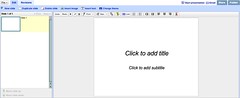



 He is in Tucumcari and has already published an entry on
He is in Tucumcari and has already published an entry on