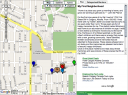Patrick Crispen takes a sneak peak at what’s just over the horizon. Site: http://www.netsquirrel.com
Thanks to my guest Paris ISD teacher Nancy Bratteli for these notes on the session! This presentation was lightening fast and fun – I was scribbling so fast I could barely read my writing!
Polaroid Zink printer – zero ink – thermal, permanent, $149, about 30cents/print, available 12/08
new hard drives; SSD SATA 5000 1.8†72GB; uses about 5% of the power of old drives; in 5 years, all will be this way; no spinning platters, less hard drive crash
USB3 is on the way; uses fiber optic cable, ridiculously fast (10X faster than 2)
Wireless USB (short range – speed relative to distance); Belkin has one now;
connects device to device
Eye-Fi SD memory card 2GB for camera; available now for $99; card transfers pics wirelessly to computer, filesharing sites, automatically
802.11n – (IEEE—guys who set global standards) new version of wireless coming April 2008; 540 megabits/sec; look for DRAFT 2.0 (some products out too early)
WiMax (802.16) metro area network – 70 mb/s;
it will be everywhere like cell phone service?
RFID – now in all U.S. passports (concerning?), toll tags, etc.; in 5 yrs. will replace bar codes
LEDs – last so long they will replace light bulbs in 10 yrs.
OLED see how stuff works for explanation – organic light-emitting diodes; bright, thin displays on electronic devices using less power
Recordable media – as of January, Blu-Ray has won, HD is gone
AACS – Advanced Access Content System – if signal is broken anywhere (hacked), may not play HD in the future
Distributed Computing – e.g., PS3 folding at home
508v2 and WCAG 2.0 – Web Content for Accessibility (504s)
IPv6 – new system large enough to assign an address for every atom in the body of every person on earth
Presentations 2.0 – Crispen used today; cleaner alternative to PPT
TV – original color standard set in the 1950s; showed great diagram of difference between interlaced and progressive signals; 1080p is gold standard, but nobody does it; digital-to-digital connections: cables aren’t important, so get cheap ones (good cheap source: monoprice.com) (get converter box vouchers for schools!)
Also posted at PHS computer Project Lab







 We have no computers running Vista at school, but a few students have it on home computers. I learned I can open documents created on Vista machines with Pages on my Mac.
We have no computers running Vista at school, but a few students have it on home computers. I learned I can open documents created on Vista machines with Pages on my Mac.